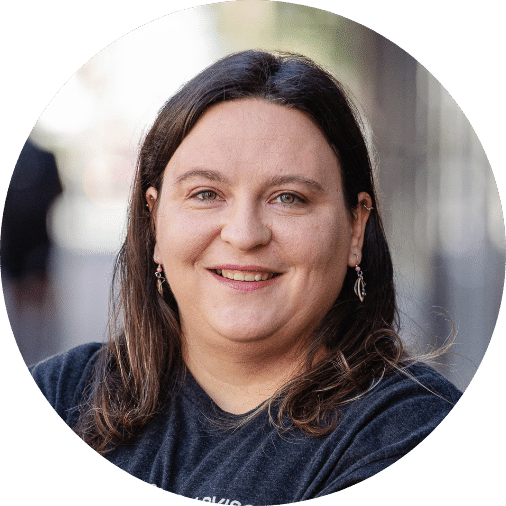For small business owners, accounting is not easy, and trying to reconcile bank or credit statements in accounting software like Xero or QuickBooks is even harder. You might be worried about what to do when discrepancies pop up, how to fix them, whether you’re overlooking something important, how to run reconciliation reports out of your software, and how often you should do it.
Simply put, you want a clear, step-by-step guide on how to run and review a reconciliation report that’s simple to understand without all the accounting jargon. Well today, you’re in luck. In this article, we’ll explain what a reconciliation report is, why it’s so important for your business, how to run one, who can and should run one for you, and how often you should run one for your business.
What is a reconciliation report?
A reconciliation report is a tool that compares your accounting records, such as a profit and loss statement, with your bank or credit card statements to ensure the numbers agree. The purpose of this report is to help you identify discrepancies, such as missing transactions or errors, that could affect the accuracy of your financial data. If the amounts on both reports do not match, your financial statements could be overstating or understating your figures. These reports are crucial because they help you catch and correct errors before they impact your financial reporting.
The key components of a reconciliation report include:
- Transaction summary: a list of all transactions made during a specific period, such as deposits, withdrawals, and transfers
- Reconciled balance: the account balance after matching all transactions, for example, against your bank statement
- Unreconciled items: any transactions that do not match your bank statement
Having accurate reconciliation reports is critical to your company’s success. When your business has accurate reports that match your bank and credit card statements, you gain a reliable snapshot of your financial performance, enabling you to make informed decisions. However, when those same reports are inaccurate, you run the risk of making decisions based on inaccurate or incomplete financial data which could jeopardize growth and stability for you.
Under what circumstances would I need a reconciliation report?
A good rule of thumb is to run reconciliation reports as often as possible, preferably once a month. By running these reports regularly, you can identify and correct errors and discrepancies before they snowball into bigger issues that might require an accountant or bookkeeper to step in and clean up your accounts.
Think of it this way: Wouldn’t it be easier to spot and reconcile an error in January than to discover it six months later? If you’re not reviewing your records often, you might miss what’s going in and out of your business’s bank account and hitting your credit card. Reconciling these statements against your reports will help you quickly identify errors, employee theft, and fraud as they occur, rather than months down the road. Even worse, issues like this could lead to financial reports that are incorrect, a poor outlook on your cash flow, and unexpected financial surprises that could eat into your profits.
Who can run a reconciliation report? What work goes into running one?
Reconciliation reports should be run by individuals with an accounting or finance background such as an accountant or bookkeeper. Although, if you’re a business owner that is knowledgeable enough of your accounting software, understand what these reconciliation reports are and how they work, there’s no reason why you can’t do these yourself. That said, even if you feel confident in your abilities to reconcile your accounts on your own, it’s always recommended to have a professional double and triple check your numbers. This is especially true if you come across a discrepancy or you’re unsure how to categorize a specific transaction, it pays to work with a professional that can make the uncertainty in your numbers as clear as possible for you.
However, before running these reports, there are a few things you should prepare before proceeding:
- Collect any and all relevant financial documentation such as bank and credit card statements.
- Review previous transactions and check for inconsistencies that should be addressed.
- Notate and make any necessary adjustments to your financial records before starting your system’s reconciliation process.
Some issues you might run into are things like missing transactions on any of your statements, unrecorded bank and credit card fees, and correcting issues between your financial records and reconciliation reports. These challenges can definitely be time consuming for you, which is why it’s important to have a clear process in place to ensure your reconciliation process is as accurate and efficient as possible.
How do I run a reconciliation report in Xero?
- Log in to Xero: Go to the Xero login page and enter your credentials to log in to your Xero account.
- Navigate to Bank Accounts: Once logged in, go to the "Accounting" or "Business" menu.
- Select Bank Accounts: Choose "Bank Accounts" or a similar option to access the list of your bank accounts.
- Choose the Account: Select the bank account for which you want to run the reconciliation report.
- Initiate Reconciliation: Locate the option to initiate reconciliation. This is usually labeled as "Reconcile" or a similar term.
- Select the Statement Date: Enter the statement date for the period you want to reconcile. This is typically the end date of your bank statement.
- Review Transactions: Xero will display a list of transactions that are currently unreconciled. Review these transactions and mark them as reconciled if they match the transactions on your bank statement.
- Run the Reconciliation Report: After completing the reconciliation process, look for an option to generate or run a reconciliation report. This report will summarize the details of the reconciliation, showing the matched and unmatched transactions.
- Save or Print the Report: Save the reconciliation report for your records or print it if needed.
How do I run a reconciliation report in QuickBooks Online?
- Log in to QuickBooks Online: Visit the QuickBooks Online website and log in to your account using your credentials.
- Access the Reconciliation Report: To view the report, you have two options:
- Go to "Transactions," select "Reconcile," choose the bank or credit card account that you want to reconcile and click "History by Account" to pull the report.
- Navigate to "Reports," select "For My Accountant," and choose "Reconciliation Report."
- Initiate Reconciliation: Look for an option to initiate the reconciliation process. This is typically labeled as "Reconcile" or a similar term.
- Enter Bank Balance: Enter the ending balance as it appears on your bank statement.
- Choose the Statement Date: Enter the statement date for the period you want to reconcile. This should match the end date of your bank or credit card statement.
- Review and Match Transactions: QuickBooks Online will display a list of transactions that need to be reconciled. Review each transaction and mark them as reconciled if they match the transactions on your statement.
- Complete the Reconciliation: Follow the on-screen instructions to complete the reconciliation process. This may involve confirming the ending balance and any discrepancies.
- Run the Reconciliation Report: After completing the reconciliation, find an option to generate or run a reconciliation report. This report will summarize the details of the reconciliation, showing the matched and unmatched transactions.
- Save or Print the Report: Save the reconciliation report for your records or print it if needed.
How do I run a reconciliation report in QuickBooks Desktop?
- Open QuickBooks Desktop: Launch QuickBooks Desktop and open your company file.
- Access the Banking Menu: From the menu bar at the top, click on "Banking" and select "Reconcile."
- Choose the Account: In the "Begin Reconciliation" window, select the bank or credit card account you want to reconcile.
- Enter Statement Information: Enter the statement date and ending balance as they appear on your bank statement.
- Compare Transactions: QuickBooks will display a list of transactions that haven't been reconciled. Compare these transactions with your bank statement, marking each one as reconciled if they match.
- Review Discrepancies: If there are discrepancies, investigate and make any necessary adjustments in QuickBooks. This might involve adding missing transactions or correcting errors.
- Finish Reconciliation: Once you've reviewed and marked all necessary transactions, click "Finish Now" or a similar option to complete the reconciliation process.
- Save or Print the Reconciliation Report: After finishing the reconciliation, QuickBooks will typically offer the option to print or save a reconciliation report. Choose the appropriate option based on your needs.
What happens if my accounts are not reconciled?
If your accounts are not reconciled, you’re unfortunately opening the door to serious financial problems in your business. Poorly reconciled accounts can lead to poor decision-making because you might think your business is doing better than it actually is. Lenders and investors will be misled, as they won’t have an accurate picture of your business’s performance if the numbers don’t match what’s happening beneath the surface.
Poor financial records could ultimately result in significant financial losses and even legal consequences if you’re not careful. That’s why it’s crucial to stay on top of all the money coming in and going out of your business. Your financial information is the lifeblood of your business—protect it with accurate and reliable reconciliation reports that provide a true picture of your financial performance.
The bottom line
At the end of the day, the financial health of your business matters most. Accurately reconciled accounts help you sleep better at night, knowing you have a clear view of your financial health. It pays dividends to either invest in the time to learn and understand how the accounting and reporting side of your business works or partner with a team of professionals that can be your right-hand advisor. When you have the right support at your fingertips, you won’t have to worry about financial discrepancies allowing you to put all your focus into other, more important, areas of your business.
Don’t let poor financial information ruin your bottom line. If you’re unsure where to start or need expert assistance, reach out to DiMercurio Advisors. Our team can help you implement effective reconciliation processes, so you can focus all your efforts on making your business grow.